I often forget to empty my Mac’s Trash bin, and it can be a hassle. But this problem has been resolved today, thanks to Mr. Leon Schrijvers and Mr. Rik Schennink, developer of bananabin app.
Yes, you heard it right. I was surfing the web as usual and find the Bananabin mac app. This fun little app uses buzzing flies around the bin to remind me when it’s time to clear out the Trash.
It’s easy to install & use, also keeps my Mac clean while freeing up disk space.
Let me show you how BananaBin can make managing your Trash bin more enjoyable & fun.
What is BananaBin.app?
BananaBin is a fun app for MacOS that helps you keep track of your Trash bin. Created by Mr. Leon Schrijvers and Rik Schennink, it turns the mundane task of emptying your Trash into a playful experience. The app uses buzzing flies as a visual alert to remind you when it’s time to clear out the Trash, making it hard to ignore.
This simple yet effective tool helps keep your system tidy and frees up valuable disk space. BananaBin app makes managing your Trash bin easy and enjoyable, keeping your Mac clean and efficient.
How to download and install Bananabin app
First, visit Bananabin official website, then follow these steps:
Step 1: Click on “get it now” button. You Will be redirected to a page of lemonsqueezy.

Step 2: You will be asked to put your email address to receive the bananabin app download link.

Step 3: Go to your inbox, click on the received link from lemonsqueezy. And you will find the download link for the same.

Step 4: Download laod the app package.
Step 5: Open the downloaded package by clicking on downloaded .dmg file and drag the BananaBin icon into your Applications folder.
Step 6: Find BananaBin in your Applications folder and double-click it to open.
Step 7: The app needs Accessibility and Disk access. Follow the on-screen prompts to allow these permissions.
Once permissions are granted, BananaBin will show up in your MacOS menu bar.
Using BananaBin
- Configure Settings: Click the BananaBin icon in your menu bar to open settings. Set the disk space limit that will trigger reminders.

- Threshold Triggered: When your bin exceeds the set threshold, flies start buzzing around it and BananaBin will add flies to your Trash bin as a reminder.
- Fly Accumulation: More flies are added every hour until you take action.
- Clearing the Trash: Clear the bin to remove the flies, or hover over the bin to scare them away temporarily.
Conclusion
BananaBin is a fun way to keep your MacOS Trash under control with clear visual alerts. It helps ensure your Trash bin doesn’t waste space. However, always be careful and verify the legitimacy of new websites and apps for your online safety.
For more details, visit the BananaBin website.
FAQs about Bananabin Mac App
How do I install BananaBin?
To install BananaBin:
Download the app package.
Open the package and drag the BananaBin icon to the Applications folder.
Open your Applications folder and double-click the BananaBin app.
Grant Accessibility and Disk access rights when prompted.
When setup is complete, you’ll see the BananaBin icon in your menu bar.
I don’t see any flies. Why?
Make sure your Trash bin has enough content. You can adjust the minimum amount of bytes required to trigger the flies animation in the BananaBin menu. Note that currently, BananaBin only considers local trash, but support for iCloud and external trash is in development.
How can I change BananaBin settings?
Click the BananaBin icon in your menu bar to access and change the settings. Ensure the icon is not hidden behind any screen elements like the notch on newer MacBooks.
Is BananaBin available for Windows?
No, BananaBin is currently only available for Mac users.
How do I contact support if I have additional questions?
You can reach out to the BananaBin support team by emailing them directly.
What does BananaBin do?
BananaBin helps you manage your Trash bin by reminding you to empty it when it gets full. It adds a playful touch by displaying interactive buzzing flies when your bin needs attention, ensuring your Mac stays clean and efficient.
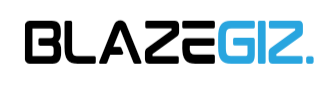



![How to find Call Details of Any Number [Updated 2024] 11 Image describes how you can find call details of any number](https://blazegiz.com/wp-content/uploads/2024/06/find_all_details-209x136.jpeg)

