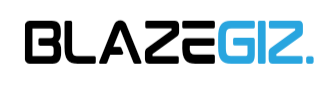If you ever felt like your phone’s gotten a bit sluggish from constant use? I know I have! It’s pretty common, and when it happens, a factory reset or Phone reset can be the perfect solution.
But hold on! Before you hit that reset button, there are a few things you should know. For one, a factory reset wipes your phone clean – all your apps, contacts, photos, everything. So, it’s definitely not something you want to do without a little preparation.
Now, you might be wondering why you’d even want to reset your phone in the first place. Well, aside from fixing those annoying hanging issues, it can be helpful if you’re thinking of selling your phone. A factory reset makes your Android feel like new again – who wouldn’t want that?
And here’s another reason: If you’ve picked up a nasty virus or your phone’s just acting glitchy, a factory reset can often work wonders.
In this article, I’ll guide you through the entire process of resetting your phone, step by step. We’ll cover everything from backing up your data to understanding the pros and cons of a factory reset. By the end, you’ll be a phone-resetting pro!
Stick around, and I’ll answer all your questions about resetting your phone in Hindi, Samsung phone resets, backing up your data, and more!
What is a mobile factory reset?
It’s a powerful tool to erase all data from your phone, restoring it to its factory-fresh state.
Imagine your phone as new again, performing like it did when you first unboxed it. That’s the magic of a factory reset! In simple terms, it’s like giving your phone a complete internal makeover, wiping away all settings, apps, and data, leaving it just like it was when it rolled off the assembly line.
But why would you want to do such a thing? Well, there are several reasons:
- Persistent Hanging: If your phone is constantly freezing or unresponsive, a factory reset can often be the cure.
- Overheating: Excessive heating can indicate underlying issues. A factory reset can eliminate software-related causes of overheating.
- Misconfigured Settings: If you’ve made changes to your phone’s settings that you can’t undo or that are causing problems, a factory reset can restore the default settings.
- Selling Your Phone: Before selling your phone, it’s recommended to perform a factory reset to erase all personal data and restore it to its factory state.
- Suspected Virus Infection: If you suspect a virus infection, a factory reset can eliminate the virus and restore your phone’s security.
However, be warned! A factory reset is a one-way street. It will wipe out all your data, including apps, contacts, photos, videos, and any other files stored on your phone. So, make sure you back up anything important before proceeding.
In the upcoming sections, we’ll explore the step-by-step process of resetting your phone, including specific instructions for Samsung phones and essential tips for backing up your data.
Note
Remember, a factory reset should be considered a last resort. If you’re experiencing issues with your phone, try other troubleshooting methods first.
How will the security of my data be ensured after performing a factory reset on the phone?
A factory reset is a setting and function that allows you to delete all the data on your mobile at once. This makes your mobile work like a new mobile. In simple words, factory reset means that your phone will become exactly the same as it was when it came from the factory to be sold in the market. Doing this also improves the performance of your mobile.
And friends, the biggest need to do this is when your phone hangs, gets hot, or some setting has changed that you are not able to fix, or you are going to sell the mobile or you think that your phone has got a virus.
You should also be aware that doing this will wipe out all your data. Meaning everything will be deleted from your mobile and yes any virus will also be cleared. So my advice would be to make a backup of the important data on your phone.
Essential Preparations Before a Phone Reset
Resetting your phone is not a trivial task. A single misstep could result in the loss of valuable data. To ensure a smooth and secure reset process, here are some crucial steps to take beforehand:
- Create a Comprehensive Data Backup: As mentioned earlier, a factory reset erases all data from your phone, including contacts, images, videos, and documents. Therefore, it’s essential to create a backup before proceeding. Utilize cloud storage services, external hard drives, or reliable backup apps to safeguard your precious data.
- Compile a List of Essential Apps: Avoid the hassle of post-reset app hunting by creating a list of all the apps you need to reinstall. This will save you time and ensure you don’t miss any important applications.
- Remember Your Google Account Credentials: Forgetting your Google account details after a reset can be a major headache. To prevent this, write down your Gmail address and password to ensure a seamless login process once the reset is complete.
- Ensure Adequate Battery Charge: A factory reset can be a time-consuming process. To avoid interruptions and potential data loss due to low battery, ensure your phone is fully charged before initiating the reset. Consider keeping it plugged in during the process for added precaution.
By following these simple yet crucial steps, you can prepare your phone for a successful reset and minimize the risk of data loss or post-reset complications.
How to Backup Your Phone’s Data?
Before embarking on a factory reset, safeguarding your valuable data is paramount. A factory reset erases all data from your phone, including contacts, photos, videos, and important documents. Therefore, creating a backup is essential to prevent data loss.
Here’s a step-by-step guide on how to back up your phone using Google Drive:
- Access Phone Settings: Begin by navigating to your phone’s Settings menu.
- Locate Backup Options: Look for options related to “Backup and Restore” or “System Backup.” These options may be found under “About Phone” or “Additional Settings.”
- Enable Data Backup: Once you’ve located the backup options, enable the “Back up my data” feature.
- Select Backup Account: Choose the desired account for storing your backup. Google Account is a commonly used option.
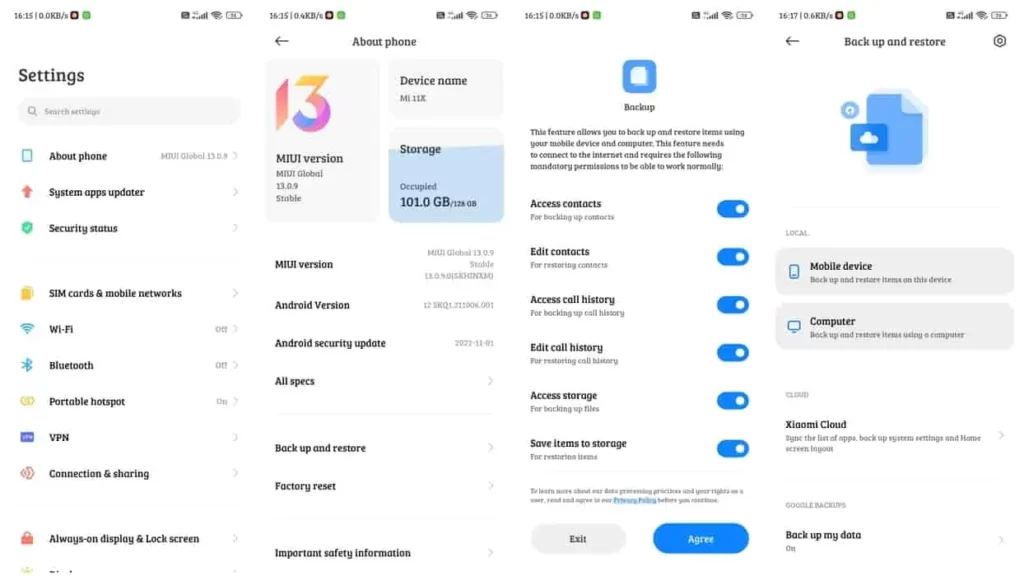
- Enable Google Drive Backup: Specifically enable the “Back up to Google Drive” option to ensure your data is saved to Google Drive.
- Optimize Backup Settings: If you prefer to back up data over Wi-Fi only, disable the “Use Wi-Fi only” option.
- Initiate Backup Process: Once you’ve configured the settings, tap the “Back Up Now” button. This will initiate the backup process, transferring your data to the selected account.
Before embarking on a factory reset, safeguarding your valuable data is a non-negotiable step. A factory reset erases all data from your phone, including contacts, photos, videos, and important documents. Therefore, creating a backup is essential to prevent data loss and ensure you don’t lose precious memories or information.
How to Reset Your Phone?
Alright, let’s talk about how to perform a Phone Reset / Factory Reset. So, there are two ways to do it.
First, let’s dive into resetting your phone using the settings:
Using Phone Settings:
- Go to the Settings of your phone.
- Type ‘Reset’ in the search bar. If there’s no search bar, head to ‘About phone’ or ‘Security’ in the Settings app.
- Click on “Factory Reset” or “Backup and reset” option.
- It will show you what data will be deleted, like Accounts, Contacts, Photos and Videos, Apps, Backups, and Other items on this device.
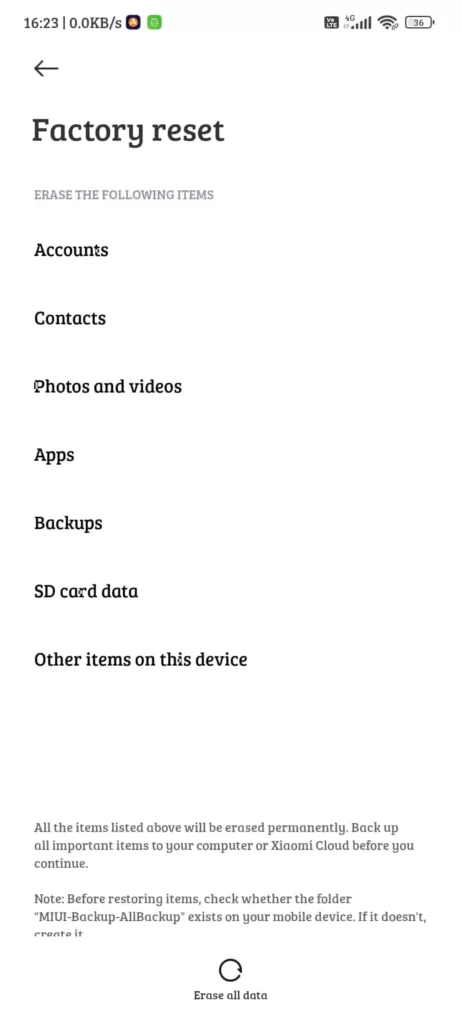
- Click on “Erase all Data/ Erase Everything” and enter your phone’s password if prompted.
- Confirm again by clicking on Erase all data/ Erase Everything.
Your phone will start resetting, and once done, it will restart, giving you a fresh start.
I find this video helpful if you want to see what actually happens.
Using Recovery Mode:
- Turn off your phone.
- Press and hold the Power and Volume Down buttons together until the screen starts.
- Keep pressing them until you see the start screen.
- Now, using the Power and Volume buttons, navigate until you see the Recovery Mode option.
- Press the Power button to select it.
- Your phone will restart, showing an Android robot in trouble.
- Press and hold the Power button, then press the Volume Up button.
- Use the Volume button to highlight “Wipe Data / Factory Reset,” then press the Power button.
- Choose Yes to confirm, let the phone do its work.
- Once it’s done, reboot your phone.
How to Reset Samsung Phone?
First, let’s head to the settings of your Samsung phone and click on ‘Accounts and Backup’.
- Next, you’ll see the option for ‘Manage Accounts‘. Click on it.
- You’ll need to search for your Samsung account and then click on ‘Entry’ followed by ‘Remove Account‘.
- Now, go back to the main settings menu.
- After that, click on ‘General Management‘.
- Scroll down and you’ll see the ‘Reset’ option. Tap on it.
- Now, click on ‘Factory data reset’.
- If your phone has a password set, you’ll be prompted to enter it. Enter your password and then click on ‘Delete All’.
- That’s it! Your Samsung phone will be reset.
Benefits of Resetting Your Phone:
You might be one of those who’ve never reset their phone before, and perhaps you’re unaware of its benefits. Let me share my experience after resetting my phone.
As I mentioned, when we reset a phone, all its data gets wiped out, making it feel just like when it came from the company. So, I found that my phone was running quite fast even before, which wasn’t surprising. After the reset, the load on the phone reduced significantly, so it naturally ran faster.
Another benefit is that you get back ample storage just like new because after the reset, all your data and apps (except built-in apps) get deleted.
Thirdly, and importantly in terms of security, when your mobile gets infected with viruses through the internet and other storage devices, a factory reset helps eliminate those viruses.
How to turn on your phone after resetting?
After resetting your phone via Recovery Mode, your Gmail account gets removed, so you’ll need to input it again. Remember what we mentioned earlier? Keep your account and password handy before resetting your phone, or jot them down somewhere safe.
When switching your phone on, if it asks about this, fill in the details correctly and after reading all the terms and conditions, give your consent. Now, your phone’s performance will be just like a brand-new one. Any problems you might have had with your mobile will likely be resolved to a great extent.
Conclusion
I hope you’ve understood how to reset your phone and found all the related tips helpful. If you encounter any issues while resetting, do let us know in the comments below.
Moreover, if you found this article useful, don’t forget to share it with your friends so they can also fix minor phone problems by resetting. For more interesting information like this, be sure to join our Telegram channel.
FAQs:
How to Reset Your Phone?
First, go to your phone’s Settings. Then, click on About Phone and look for the Factory Reset option. Once you find it, click on Clear all Data. Finally, enter your phone’s password if prompted. That’s it! Your phone will start the reset process and soon it will be like brand new. If you have any questions or run into any issues, feel free to leave a comment below.
What Happens When You Reset Your Phone?
After the reset, your phone will be just like it was when you first took it out of the box. It will be as good as new.
Resetting your phone can make it run more smoothly and quickly because all unnecessary data and files are removed. Additionally, if there are any viruses or bugs on your phone, they will be eliminated.
Should I reset my phone?
Yes, if there is a setting issue with your phone or it is hanging frequently, then resetting might help. It can often resolve these problems by restoring your phone to its original state. If you’ve tried other troubleshooting methods and they haven’t worked, a reset can be a good solution. Just make sure to back up your data before doing it!
How to Reset a Locked Phone?
To reset a locked phone, you’ll need to enter recovery mode. That’s the only way to go about it. We’ve detailed the entire process in our article. It’s the safest way to reset your locked phone and get it back up and running smoothly. Check it out for step-by-step instructions!
How can I reset my phone without losing everything?
To do that, you’ll need to first back up all your data so that you can recover it after resetting your phone. It’s like creating a safety net for your files and memories! Once you’ve got everything backed up, you can go ahead and reset your phone without worrying about losing anything important. Easy peasy!
How to create an ID after resetting the phone?
After resetting your phone, you can simply log in using the Gmail ID that you had saved before. There’s no need to create a new ID. Just use the one you already have, and you’re good to go!
How do I perform a soft reset on my Android phone?
Mobile soft reset isn’t something different, but just powering off the phone by pressing the power button is all you need. Just hold down the power button until the shutdown menu appears, then select “Power off” or “Restart” to perform a soft reset. It’s a simple and effective way to give your phone a quick refresh!